
Like other battle royale games, Garena Free Fire: 3volution is an outstanding survival shooter game where multiple players are airdropped into a battlefield, fighting for their lives. The intense battle fight requires not only your shooting skills, but also good gaming devices. The truth is, playing shooting game on computer is more high-performing than on mobile. That’s why we choose to play Garena Free Fire on PC with LDPlayer Android emulator.
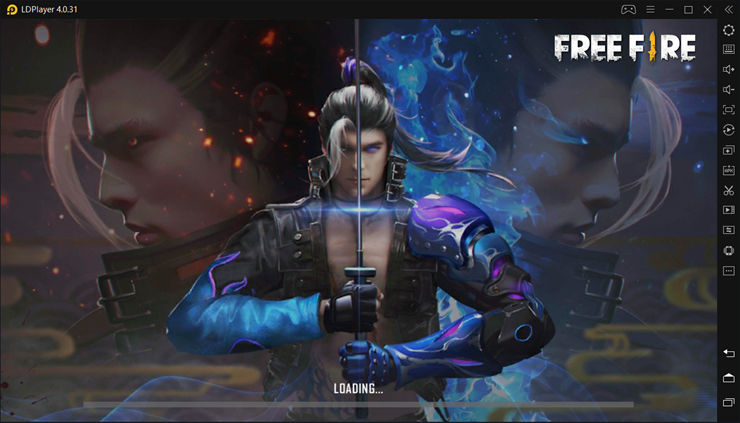
How to install Garena Free Fire: 3volution on PC and Laptop
If you are looking for the best emulator to play Free Fire on PC, then LDPlayer is the recommended Android emulator that helps you to power up the gameplay. The following will show you how to play Garena Free Fire: 3volution on LDPlayer.
Step 1: Download LDPlayer on your PC and Laptop
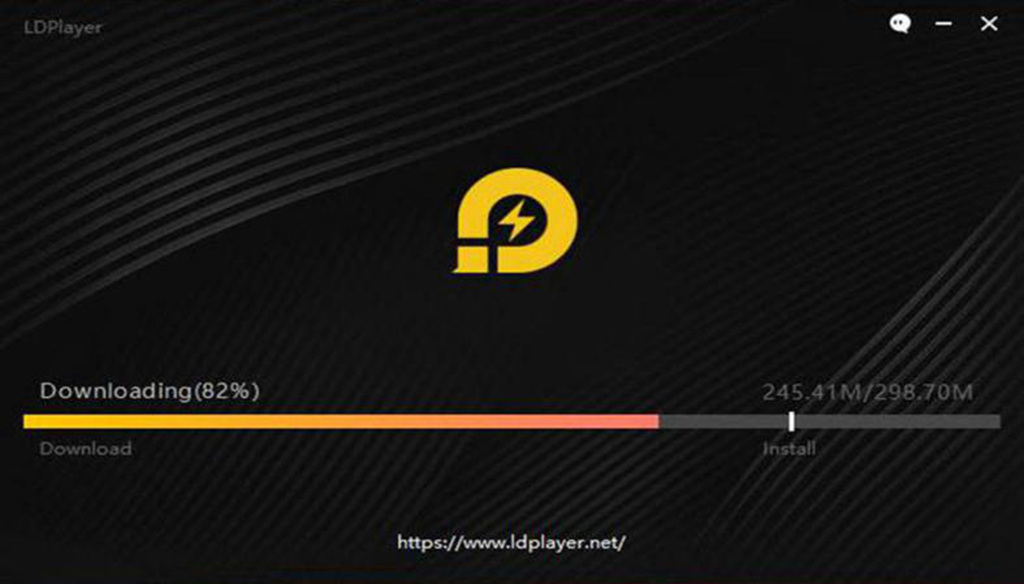
Step 2: Open LDPlayer and search Free Fire in the Play Store
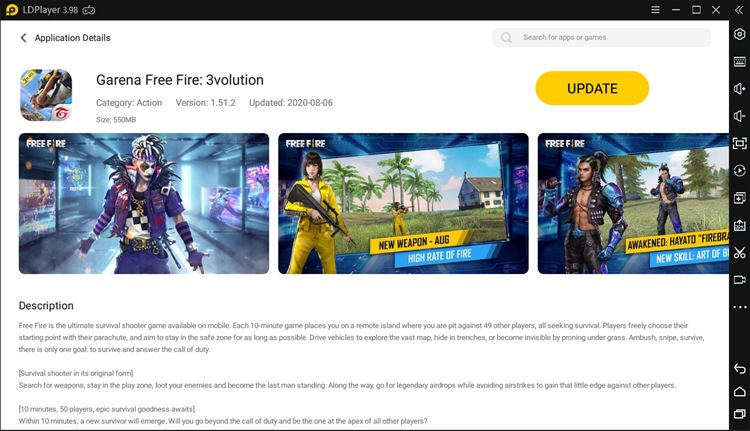
Step3: Install the game on your emulator
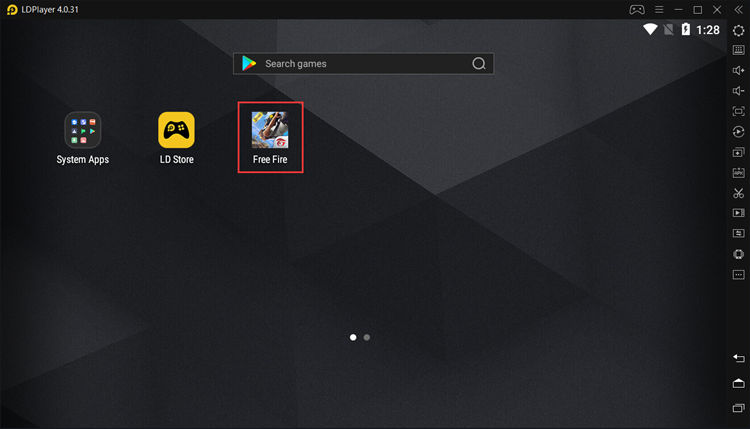
Step 4: Enjoy playing Free Fire on PC with LDPlayer
Are you excited to play Garena Free Fire on PC with LDPlayer? Can’t wait to shoot somebody on the combat? No worries, that’s how I felt when first playing Free Fire on computer. But at least note down the following tips before you unleash your beast! I bet you will find more reasons why you need LDPlayer!
Why Use LDPlayer for Free Fire PC?
LDPlayer is a free Android emulator that helps you play mobile games and use apps on your computer. It was founded and designed to optimize your Android gaming experience on PC, especially for Garena Free Fire. You’re transforming your computer into a great mobile gaming platform by using LDPlayer!
Unlock High Performance for Free Fire (90FPS) on LDPlayer
Free Fire is a game that is friendly to low-end devices. You don’t have to use a beast computer to power up Free Fire in 90 FPS with LDPlayer. Besides, LDPlayer has been optimized for gaming Free Fire on PC with high performance. You can easily reach 60 FPS if you follow the instruction below. Make sure you download the latest version of LDPlayer. Let’s adjust the emulator and in-game settings for Free Fire to boost the performance.
Step 1: Open your emulator settings from the toolbar and go to “Advanced”
Step 2: Allocate “4 cores” to CPU and “3072M” to RAM
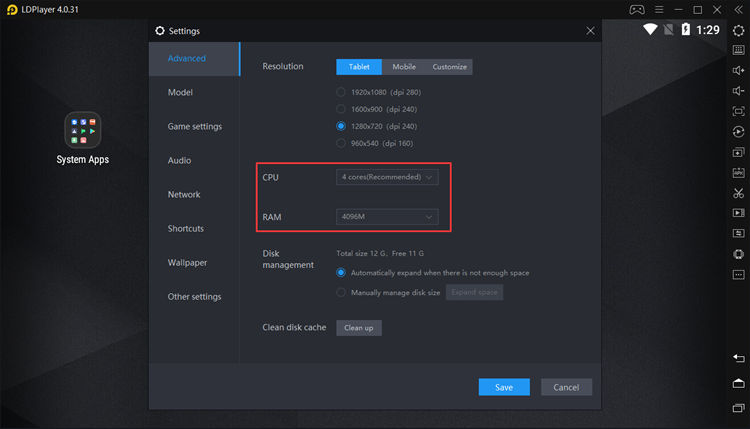
Step 3: Go to Game settings and select 120 FPS in Rate Setup
Step 4: Go to Model setting and type asus and ASUS_Z01QD into the text box of ‘Manufacturer’ and ‘Model’
Step 5: Click “Set” to change your virtual model for the emulator
Step 6: Click “Save” to apply the changes
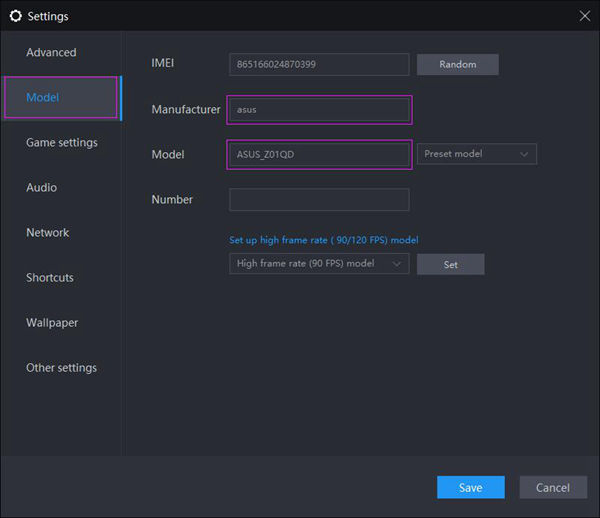
Next you need to open Free Fire and go to your in-game settings. You will find the gear icon on the upper right of your screen. That’s where you can adjust Free Fire settings for your gameplay.
Step 1: Select “Ultra” graphics on the basic tab
Step 2: Enable “High FPS” mode
Step 3: Go to “Controls” and choose “Precise on Scope” mode for Aim Precision
Step 4: Select “One-handed” mode for Vehicle Controls
More Details at: How to Play Free Fire at High FPS on LDPlayer
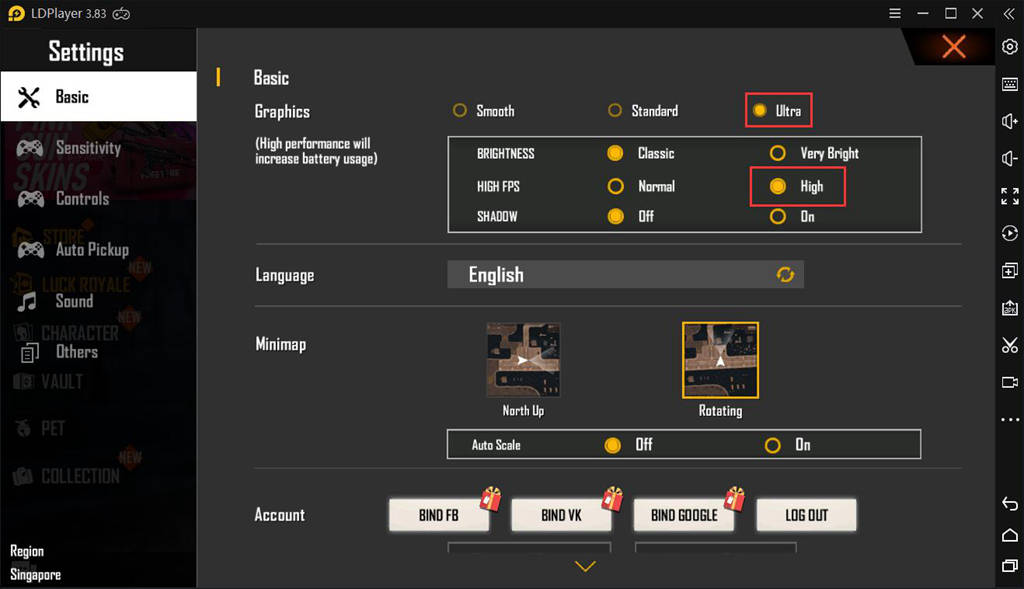
Use Dedicated GPU to Support Your Free Fire Gaming
For Navidia Users
Step 1: Open NVIDIA Control Panel
Step 2: Adjust your image settings to Use the advanced 3D image settings
Step 3: Click Manage 3D settings
Step 4: Click Program Settings and then click Add
Step 5: Click Browser and go to C:\Program Files\dnplayerext2 to find the master process named LdBoxHeadless.exe and select it and then click Open (This applies to LDPlayer 3)
Step 6: If you are using LDPlayer 4, please click Browser and go to C:\Program Files\ldplayerbox to find the master process named LdVBoxHeadless.exe and select it and then click Open
Step 7: Apply the changes and start using your dedicated GPU for LDPlayer
Note: If you’re using Laptop, it will be pretty much the same except selecting High-performance NVIDIA processorin Manage 3D Settings.
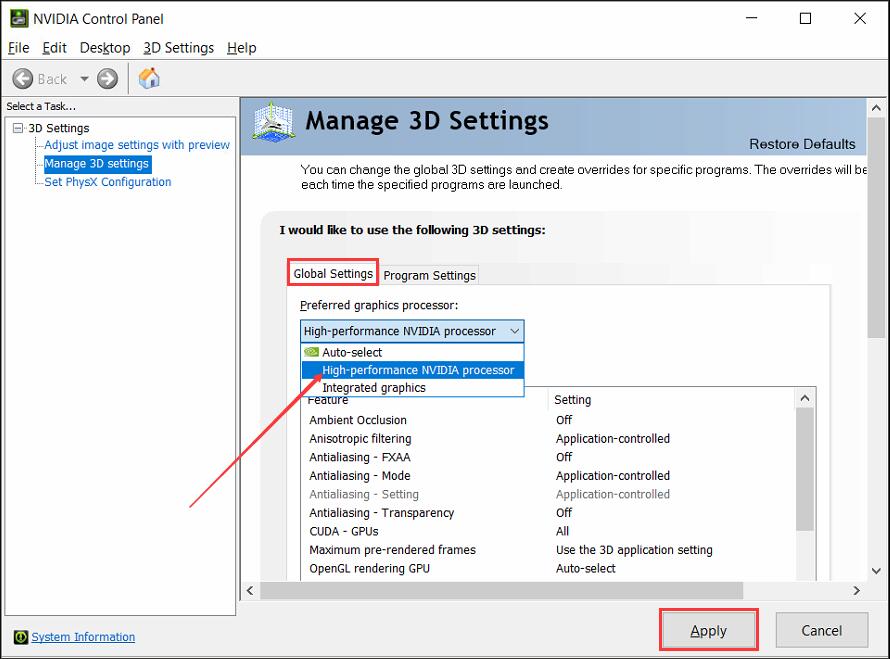
For AMD Users
1. Right-click on you Windows desktop and select AMD Radeon Settings
2. Select Preferences on the bottom
3. Choose Radeon Additional Settings
4. Select Switchable Graphics Application Settings from the Power section in the left column
5. Click Add Application and add the master process of LDPlayer – LdBoxHeadless.exe (the path of master process: C:\Program Files\dnplayerext2, which is not the installation path of LDPlayer)
6. Adjust your graphics settings to High performance for the master process of LDPlayer
If you want more details, please read How to Switch From Integrated GPU to Dedicated GPU (NVIDIA-AMD)
Set Your Custom Keyboard Mapping
Instead of tapping the screen with your fingers, LDPlayer helps you play android games on PC with keyboard and mouse. Like any other Battle Royale game, Garena Free Fire requires competitive control scheme for optimum gaming experience. I am not saying you can’t play well with your fingers, but with keyboard and mouse, you can dominate the batter much easier!
We have preset a deeply customed keymapping for Free Fire and players can just dive into the gameplay without worring about the key-map settings. For our defult keymapping, please note that do not change the position of all default keys in the default keymapping and don’t delect them and drag new ones because this will change our default settings. However, you can re-assign the key to the command icon.
By using LDPlayer, you even get more benefits with the keyboard mapping. The feature enables you to set your personalized control scheme. For instance, you can re-assign the “Space” key as the shooting key if you want. It’s time to unleash your creativity on the keyboard mapping. If you have no idea how to use this feature, please read this article: An Introduction to Keyboard Mapping on LDPlayer.
Here is a video created by a big Free Fire fan and he will show you his keymapping idea about how to get headshots more easily. It’s also welcomed that you can share your Free Fire gameplay, reviews, and ideas of how you use LDPlayer for better Free Fire gaming.
Use Combo Key to Create Smart Moves
LDPlayer development team has also thought ahead for its gamers to provide the keyboard macro feature that will be extremely useful and advantageous in playing mobile games. The idea of combo key brings new gaming experience to every player by recording any actions you make and replaying them with a single press of hotkey. The feature is designed for creating “smart” moves to defeat your enemies in the battlefield. After all, we will spare no effort in fighting the harsh battle and surviving at any cost.
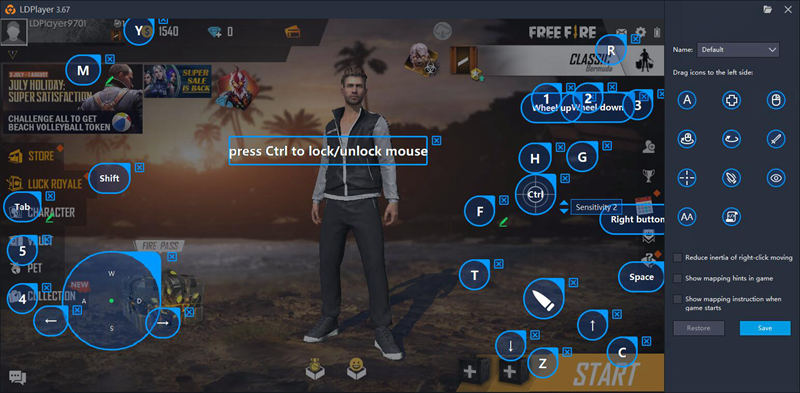
If you have used keyboard macro before, it’ll be pretty easy for you to set your personalized combo keys. If you haven’t, please come check this tutorial of how to use the keyboard macro feature on LDPlayer.
Conclusion
Playing Garena Free Fire on PC does not guarantee you winning all the time but at least you are winning at the starting line! To become an excellent player, you need more practice and game guides about Free Fire. No matter what, you can always enjoy the exciting battles on Free Fire with the best Android emulator.